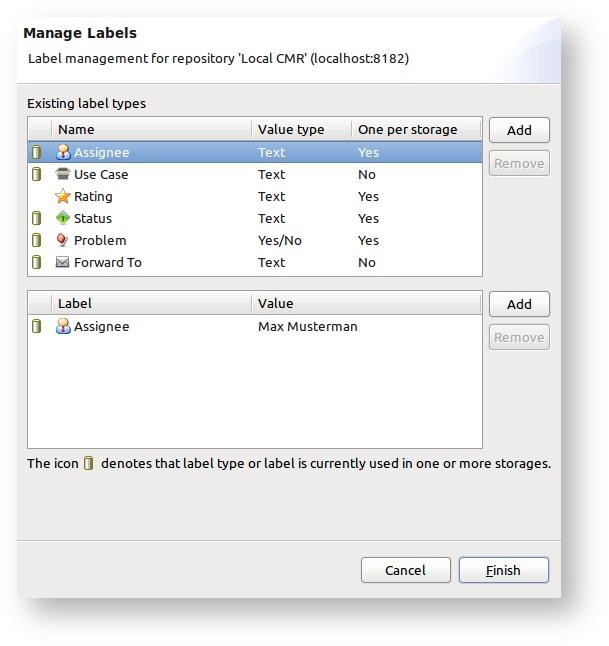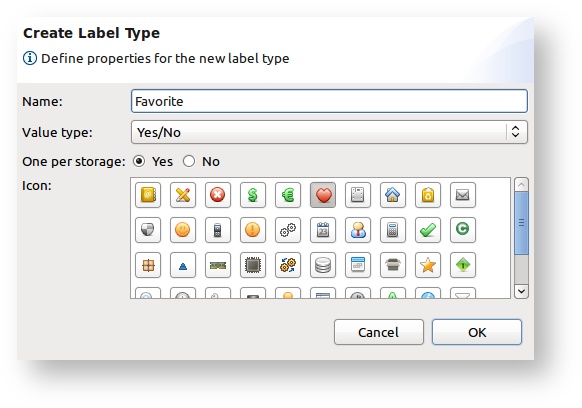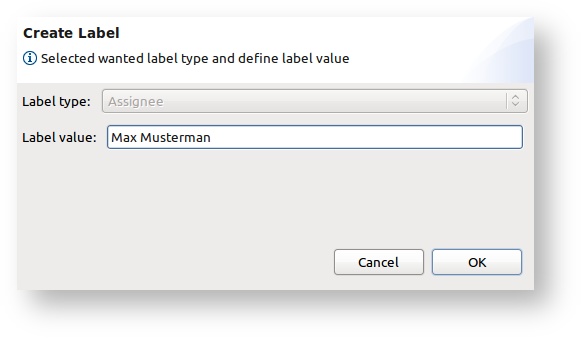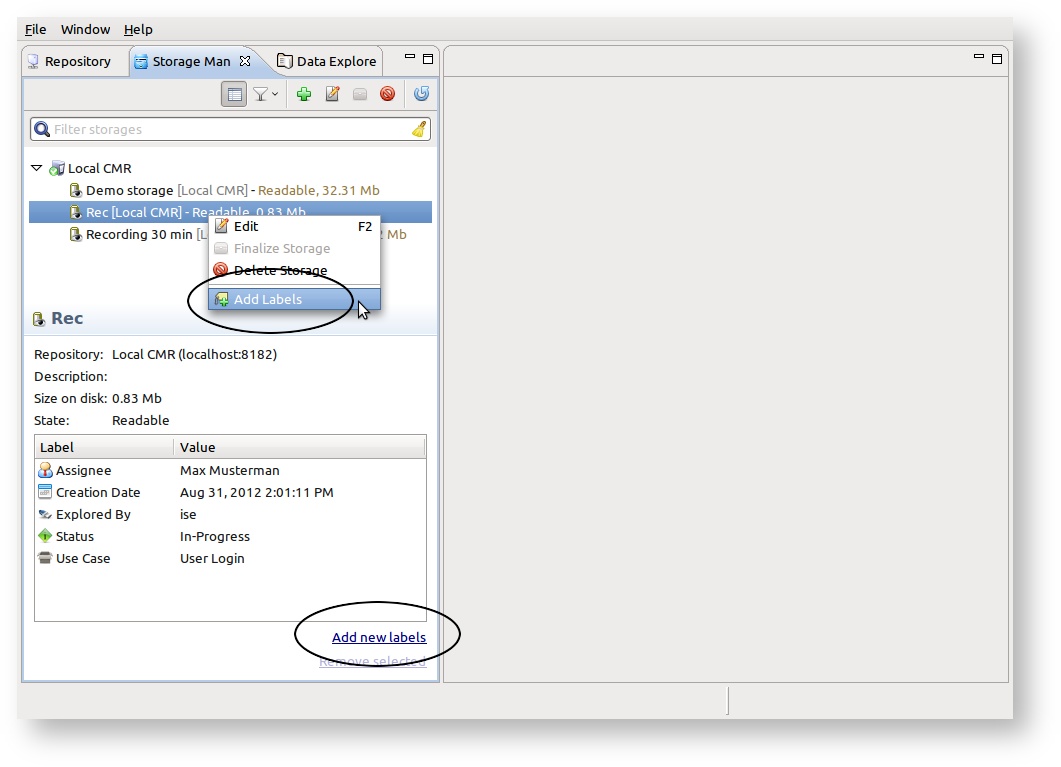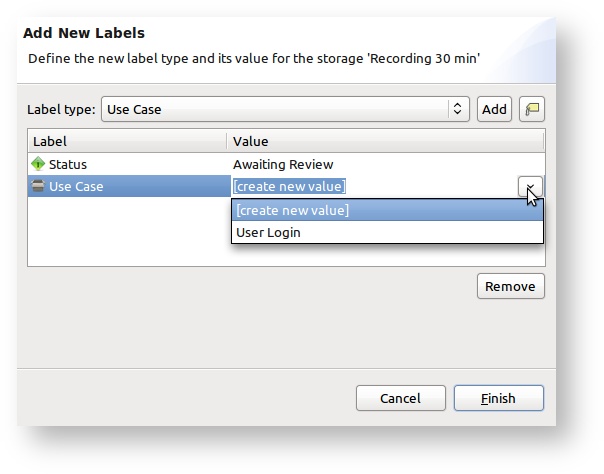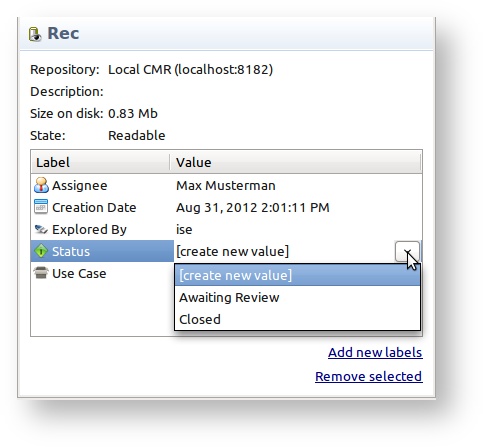Storage labeling
One CMR repository can have unlimited numbers of storages. Often the user has more than one CMR connected to the inspectIT UI. This fact brings the problem of storage organization. To help the users easier organize the storages they have, each storage can be labeled with different values. Later on, in the Storage Manager View the storages can be grouped and/or filtered, making them easier to handle.
Label types
Currently these label types are available:
Icon | Name | Value Type | MPS | Labeling | VP | Descirption |
|---|---|---|---|---|---|---|
Assignee | Text | 1 | Manual | Yes | The assignee label can define a name of the person who is in-charge of the storage. This can be useful when many people work on the same CMR. Users can use this label to mark they own storage. Additionally, team leaders can, for example, assign a person to analyze the storage data. | |
Rating | Text | 1 | Manual | Yes | The rating label can be used to rate the data in the storage. It can help the users maintain the information about the performance problems found in the data set in storage. inspectIT already provide a set of rating values (Very bad, Bad, Medium, Good, Very good), but users can freely add new values or remove existing. | |
Status | Text | 1 | Manual | Yes | The status label can help the user/team to specify if the data in the storage has been analyzed or not. inspectIT already provide a set of rating values (Awaiting Review, In-progress, Closed), but users can freely add new values or remove existing. | |
Use-case | Text | Unlimited | Manual | Yes | Many times the performance tests are executed only to test one or more use-cases of the application. Thus, the use-case label can serve to mark a storage contain only data for use-case(s) being tested. Use-case values are defined by users and will be persisted for future use. | |
Creation date | Date | 1 | Automatic | No | The creation date label will be automatically assigned to a storage when one is created. | |
| Data from date | Date | 1 | Automatic | No | This label is automatically added to each storage and provides information about the data in the storage, namely the date since when saved data is in storage. | |
| Data to date | Date | 1 | Automatic | No | This label is automatically added to each storage and provides information about the data in the storage, namely the date till when saved data is in storage. | |
Explored-by | Text | Unlimited | Automatic | No | When a user opens a storage for data examinations, the storage will automatically be labeled by the Explored-by label that has a value of the OS user running the inspectIT UI. This can help to maintain information about who was exploring the storage data and might be helpful when the user wants to delete the storage, because he will be informed about all users that have (and can still be) explored the storage. | |
| Custom | Text, Date, Yes/No or Number | Unlimited | Manual | Yes | The user defined label is a label that holds a custom value defined by user. These labels can be handy when it s needed to mark the storages with values that are not available by other labels. |
MPS - Maximum per storage, VP - Value persisted
What _Value persisted_ means
If the label has the Value persisted property, the CMR repository will save the information about its values used over time. For example, once entered assignee "Max Musterman" or use case "Shopping Card Checkout" will be saved on the CMR, and can easily be assignable to any other storage as a label.
Custom labels
It is possible to define a new custom label types. Each custom label type should define label name, value type and if label type is one per storage or not. Value type can be: Text, Date, Yes/No or Number. In addition, it is possible to select the icon for the custom label type from the set of available icons.
Note that it is not possible to created two custom label types with same name.
Managing Labels
Label types can be managed by clicking on the Manage Labels action the Repository Manager View.
Add/Remove label type
In the Manage Labels dialog you will be able to create new types, as well as to remove the ones originally provided by inspectIT. Note that the icon marks all labels and label types that are used in storages already. On the Remove actions user can decide if the label(s) should be removed from the CMR and kept in storages where is it used, or if they should be removed completely.
Managing persisted label values on CMR
As discussed above, several label types have a Values persisted property. In the Manage Labels dialog you will be able to easily create new values or remove existing. Note that saving two labels of same type that have same values is, as expected, not possible.
Add/Remove label(s) to/from Storage
A storage can be labeled in the Storage Manager View. Either right-click on the wanted Storage and click on the Add Label or use Add New Label link in the bottom of the Storage property panel (see screen shot below). To remove the label, simply selected wanted labels in the table of Storage property panel and click on the Remove selected link.
The labels can also be added in the Recording Wizard, Copy Buffer to Storage Wizard or Save data to Storage Wizard.
Edit label value
Label values can be directly edited in the table where all labels for a storage are displayed. Depending on the label value type, after click on the table cell editing support will be activated.