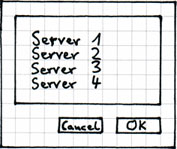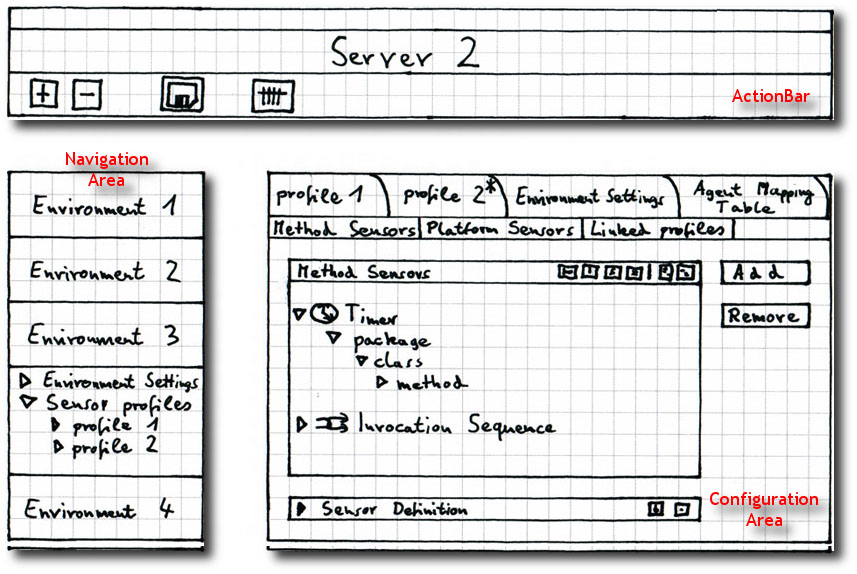Configuration Interface
Motivation
So why would one need a configuration interface anyway? It should be pretty normal for an IT specialist to work on rather big and complex text based configuration files. So...
It's about keeping an overview of the up to hundreds or even thousands of setup sensors for a specific application, even after coming back to a monitored application several months later. The setup and maintenance of sensors should be designed in a comprehensive and intuitive way, so that errors are reduced and the outline of the monitoring is always visible. It should be possible to comment on any adjustments made, since it's important to be able to justify (and re-understand) the testpoints made towards the customer.
Also there is need for the ability to define and reuse presets. It's always good not to have to reinvent the wheel every time, since there e.g. definitely are similarities when it comes to specific systems or technologies used. That is having presets for EJB or JDBC for instance.
Realization
The Configuration Interface will be developed in several steps. Therefore every future version will include new functionality. An overview over the different versions and their provided functionality can be found here.
Open the Interface
A user can open the Configuration Interface via a button (symbolized by a cross in the picture below) which resides in the UI Basics Menu of the inspectIT UI.
Every server which is defined in the inspectIT UI (more precisely in the Navigation Panel) has its own Configuration Interface. Therefore the user has to choose between one of the servers first. The picture shows the dialog for selecting a server.
Parts of the Configuration Interface
The Configuration Interface consists of three parts. These are the Action Bar, the Navigation Area and the Configuration Area which you can see in the following picture.
Action Bar
The Action Bar contains a set of four buttons which trigger the following actions:
- Add an environment (result: a new environment entry in the Navigation Area)
- Remove an environment (result: the selected environment is removed from the Navigation Area)
- Save changes (result: saves the content of the views in the Configuration Area. The three possible views can be found here)
- Open the Agent Mapping Table (result: the Agent Mapping Table view opens in the Configuration Area)
Navigation Area
It is possible to define more than one environment for a single server. All defined environments are visualized in the Navigation Area. Every environment has a tree structure containing the tools needed to edit and administer the environment itself and its containing profiles.
The different environments are stacked like books inside the Navigation Area. After activating an environment for editing and inspection it will open up and show an Explorer-like tree-view of the available commands. These are to change the overall configuration of the environment and access to the tools to change the sensor settings and setups of the available profiles.
Detailed information on the elements of the Navigation Area can be found here.
Configuration Area
The Configuration Area is used to configure the Environment Settings, where the user can change the overall settings, the Sensor Profiles - where one can mainly change the sensor settings and setup - and the Agent Mapping Table, which helps defining the mapping between environment and a single profile to a specific agent (by logical name of the agent and its IP address).
Further information on the Configuration Area can be found here.
Requirement list for the realization of the configuration interface
The xls file can be downloaded here.
Open tasks from meetings
Here you can add the open points from the meetings
Meeting references
You can also link to the meetings
A summarization of previous meetings which leads to this version of the configuration interface can be found here.
Affected tickets