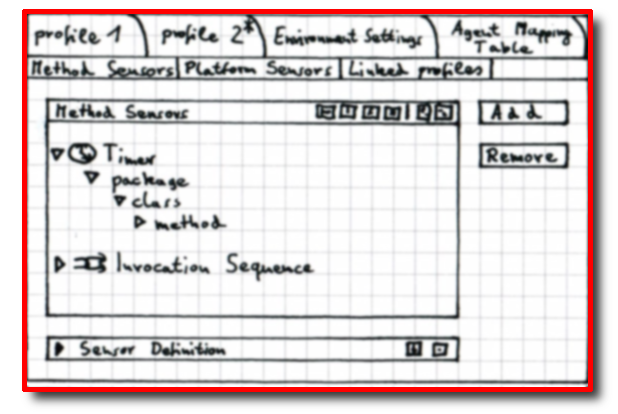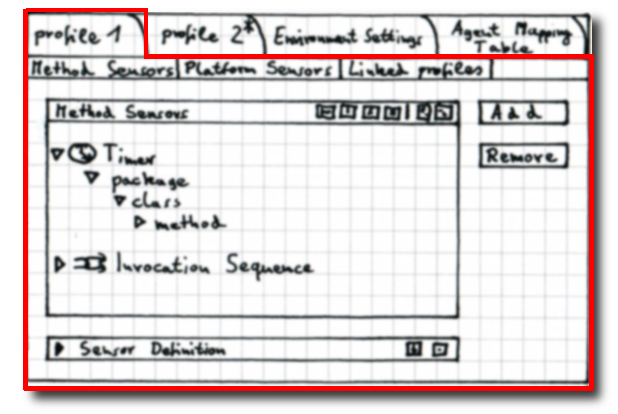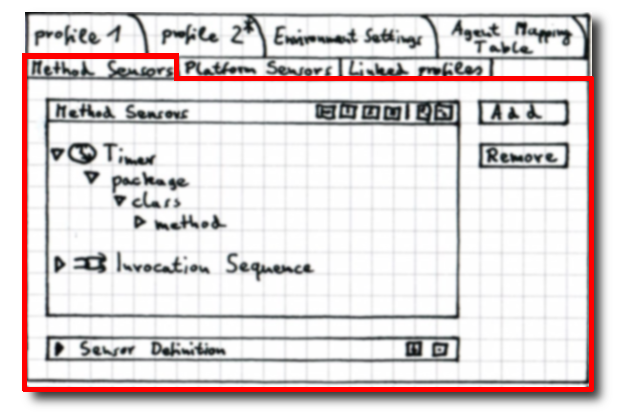Glossary
Glossary
A Glossary (normally put at the end of a publication) is here to help understanding the following sections. It introduces several terms needed to understand the
Environment
An environment is the global information related to a specific testing scenario, one may call it "application related settings". This information includes the Send Strategy and Buffer Strategy (some specific settings concerning the communication details between client/agent and server), the included code libraries (used for commodity auto completion in textinput fields and in the Code Library Content Viewer, and the possibility to setup additional/optional sensor types. An environment contains at least one profile (otherwise it would be pointless), but can contain more, and in the field will of course contain more.
Profiles
Profiles mainly define the sensors used in a specific environment, that is, for an application. Profiles go by a unique name in an environment and a description. One can have all the available types of sensors (that is method sensors, platform sensors and environment specific optional sensors) attached to a profile (e.g. a timer sensor). Details on profile preferences show the (if any) interconnection with other profiles. Thereby it is possible to include other profiles with the profile currently working on, to subsume the other profiles sensors / sensor settings. This way a clear dependency / reuse hierarchy of profiles can be built and maintained. This also shows information on the current profile if it is used by any other profile in the environment.
Sensors
A sensor is a piece of code that periodically gathers data on an application and/or the system (hardware) and sends it to a central repository. In inspectIT there are method- and system sensors. A method sensor enables one to actually deploy additional code onto the beginning and end of a method. This way e.g. measurements on the runtime of a method can be collected. A system sensor on the other hand collects data about the underlying system (that is hardware). This way information on the CPU usage, the loaded java classes and so forth is sent to the repository.
Configuration Area / View / Section
The Configuration Area can hold several Views, a View can hold several Sections. Please read on for some illustrating images and explanatory texts.
Area
The image shows a shot of the Configuration Area. The term Area here refers to the complete right part.
View
A View is the active area on the right, that can change with every tab the user might click. It's the active area referred to by a single tab.
Section
A Section is a subarea of a view.