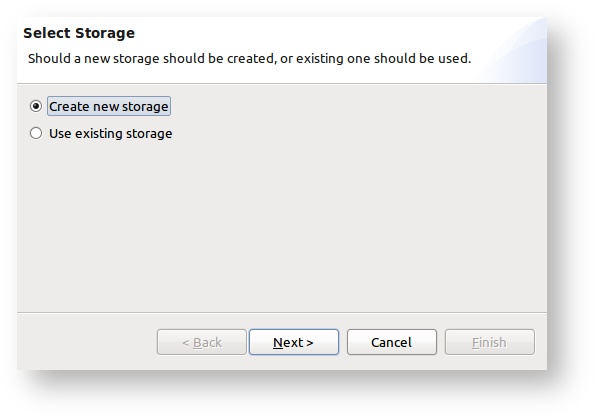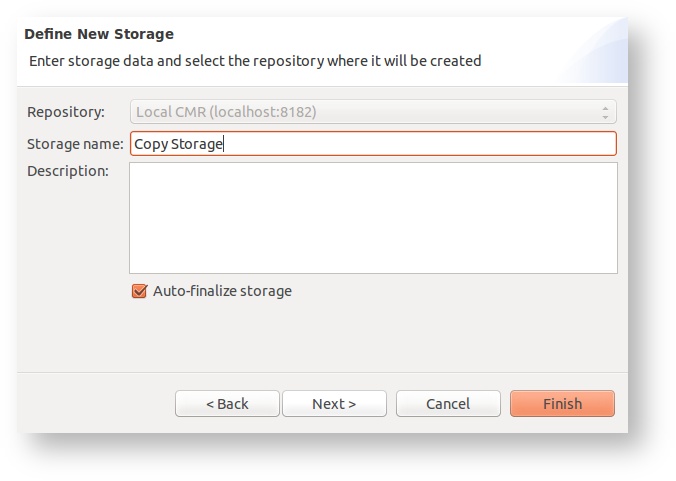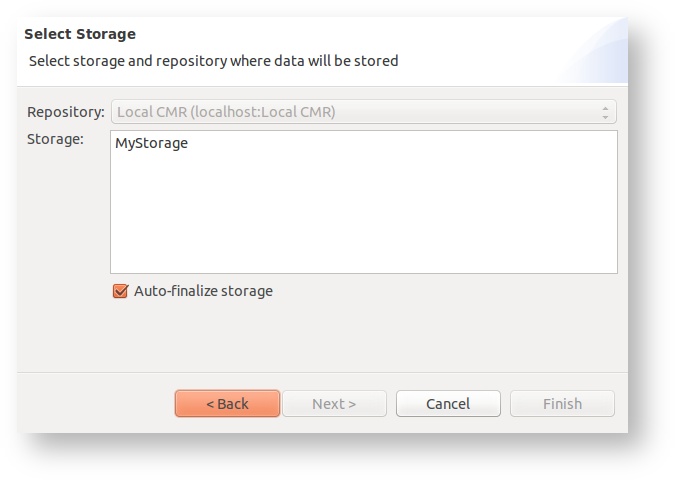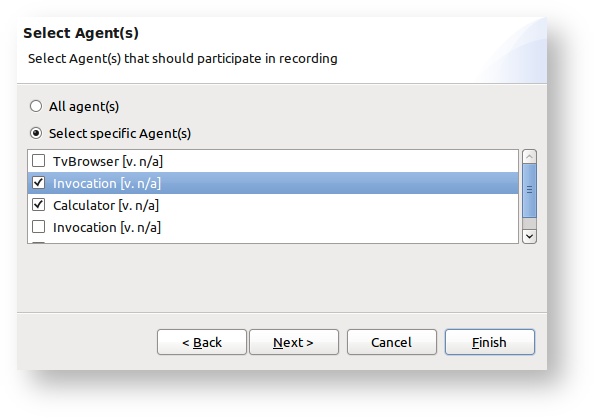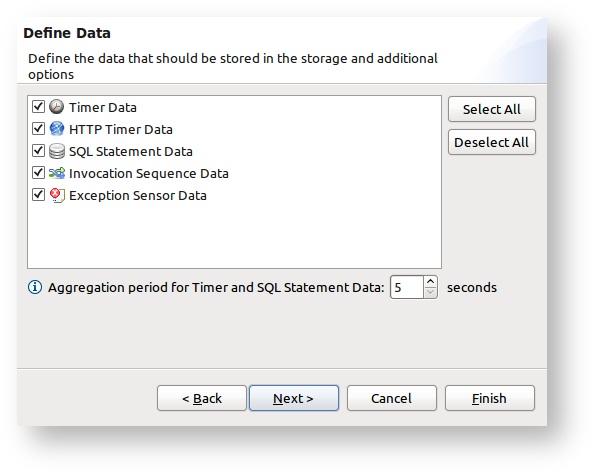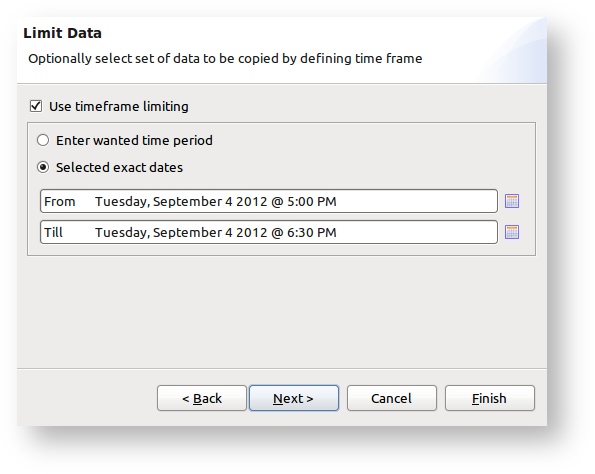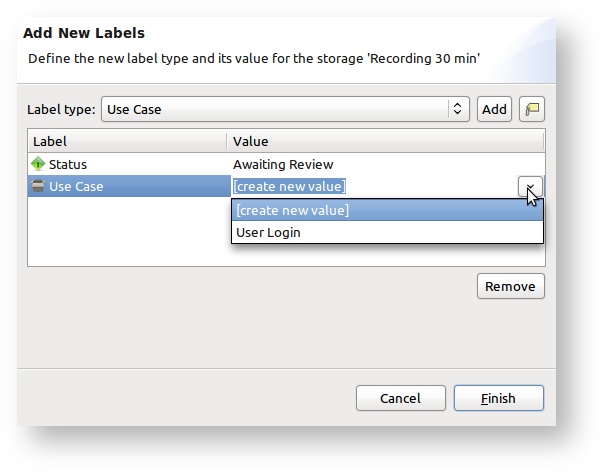Copy Buffer to Storage
From the Repository Manager View it is possible to execute the action of copying the data that is currently in the buffer to selected storage. This can be helpful when it is noticed that the data in the buffer is important and should be persisted to disk, so it can be accessed later on even if the buffer is cleared or CMR shut down.
Use recording
We recommend using the Recording functionality if it's known upfront that the monitoring data should be persisted to disk.
Copy Buffer to Storage Wizard
To open the Copy Buffer to Storage Wizard select the CMR Repository where the action should be performed in the Repository Manager View and click on the Copy Buffer to Storage .
Select storage page
On the first wizard page the user can select the storage to save data to. New storage can be created for this purpose or an already existing storage can be selected.
If the new storage should be created, the user is prompted to enter the storage name and optionally storage description.
On the other hand if Use existing storage is selected, one of the Storage that is currently in the Writable state has to be selected.
Auto-Finalize
If the Auto-Finalize option is selected, then the chosen Storage will be finalized upon the Copy operation and will be readable immediately.
Agent(s) selection page
Since more than one Agent can be registered on the CMR repository, it is possible to limit the copy action only to the data belonging to one or more agents.
Data type selection page
Sometimes it is important to select only several types of monitoring data to be saved in the storage. The Data type selection page enables to select data types and also define additional options for the selected data types. Additional options are available for the following monitoring data types:
- Timer Data & SQL Statement Data - Timer Data and SQL Statement Data will always be aggregated before saved to the disk to avoid the overhead of data saving/loading. The amount of Timer Data and SQL Statement objects created during a simple load test can be very high and it is a necessity to aggregate them prior to saving. The user can define the aggregation period. This means that for the same objects, there will be only one object saved in the storage that keeps the aggregated information for a certain amount of time. Same object for the Timer data means objects for same method execution, and for SQL Statement data objects for same SQL string execution. Aggregation period must be defined.
System data can not be selected
All the system information data like Memory information, CPU information, etc are not available for selection, because this data is not saved in the memory buffer, but on the database. Thus, they can not be included in this action.
Time-frame limit
The last option is to define that only data that has been created in certain time period should be stored. This is useful when the user wants only to storage data that has been created for example three days ago. Or for example in the last hour. This can be done either by entering the time amount in Jira style (for example 1h 2h 30m) or enter the exact start/end date and time. If the data is entered in the Jira style, for example 1h, it means that only the data created in the last 1 hour will be saved.
Add labels
On the last page of the Copy Buffer to Storage Wizard user can optionally add one or more labels to the storage that will be used for copying data.