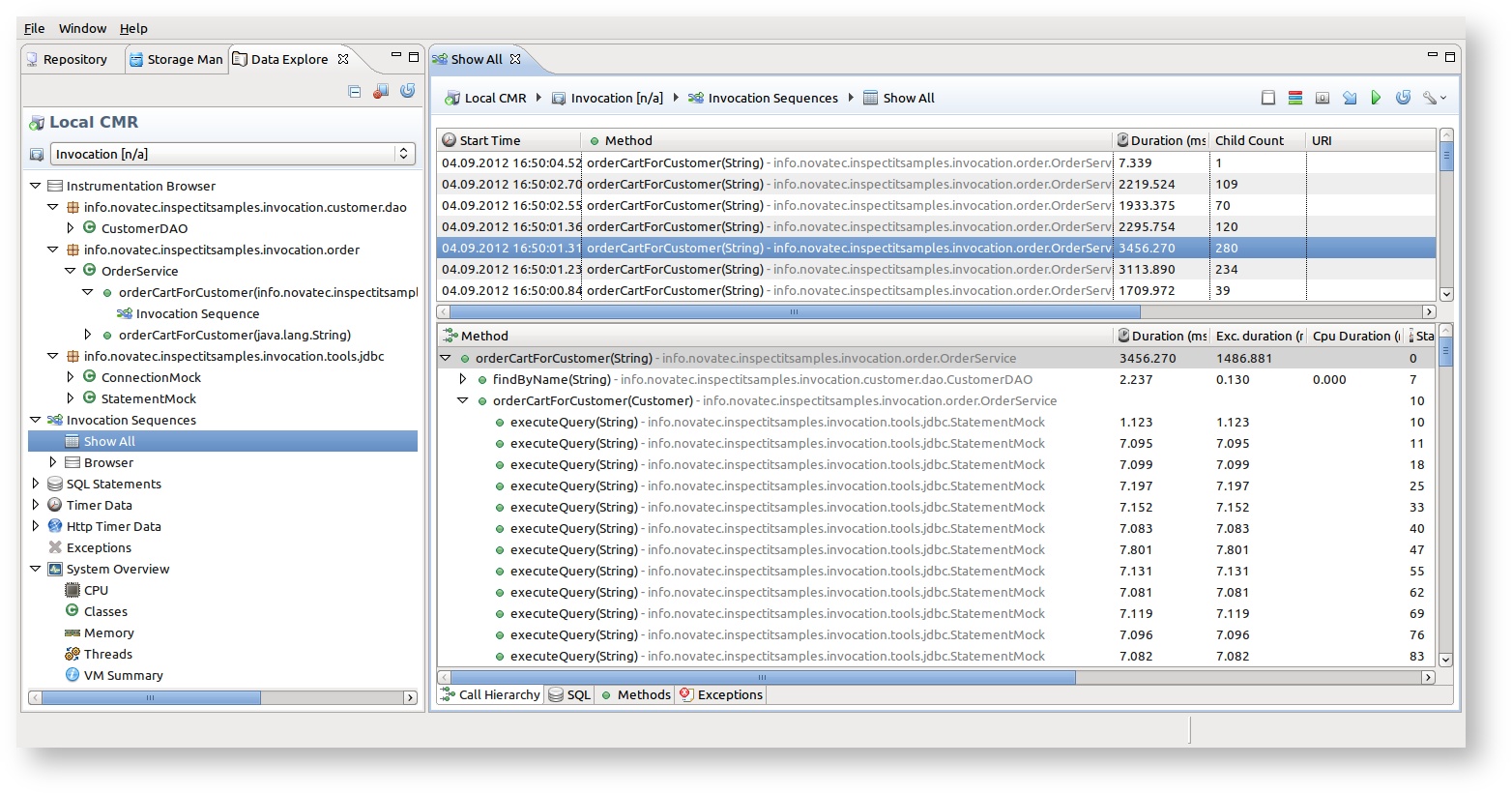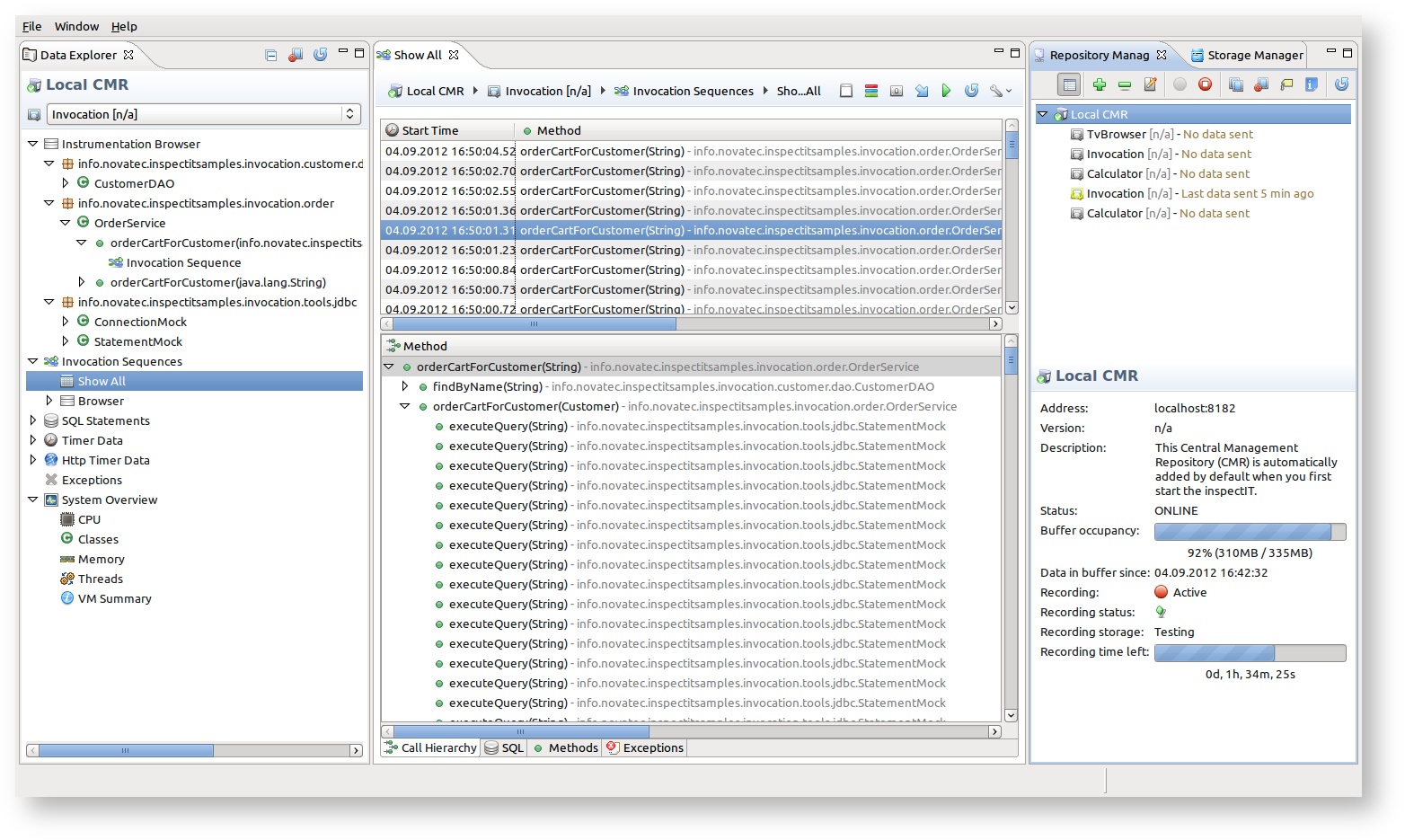UI Basics
This chapter provides information about the usage of the user interface of inspectIT.
1. Overview
The inspectIT user interface provides the user with all analysis options based on the gathered measurement data.
On the left-hand side, a navigation panel with several views is provided. On the right hand side is the analysis area (currently showing all invocation sequences)
Use F5 for refreshing the view
All views in inspectIT user interface can easily be refreshed by pressing the F5 on your keyboard.
2. Navigation panel
The navigation panel is initially located at the left hand side of the inspectIT user interface. As a part of this panel the 3 views are by default available:
The views can be freely arranged by the user. The navigational panel and well as the analysis panel can be maximized if needed. All views are automatically switching the horizontal/vertical layout depending on the current position in the perspective. With a little play the inspectIT user interface can look like this:
Show view
Beside rearranging the views, the user can also close any view if it is not needed in the moment. Later the view can be showed again by executing the main menu action in the Window > Show View sub-menu.
3. Analysis panel
The analysis panel is located at the right hand side. This section is used to present the analysis views.