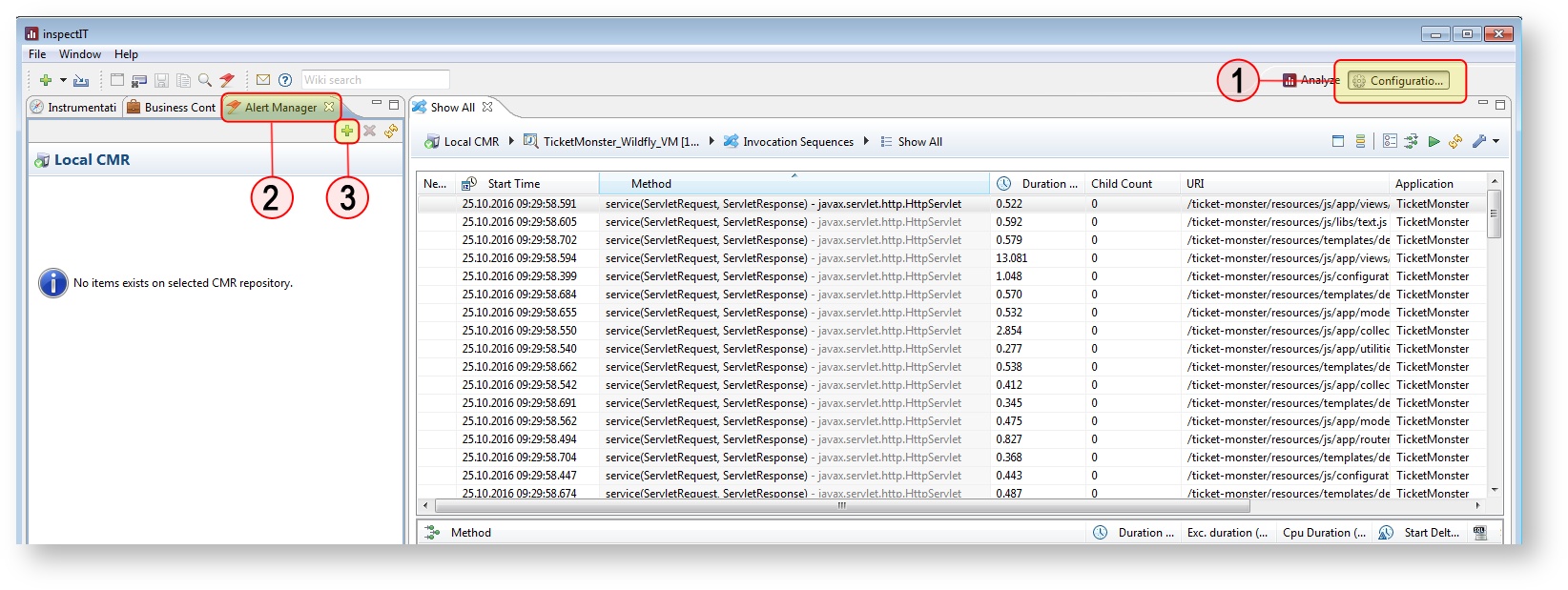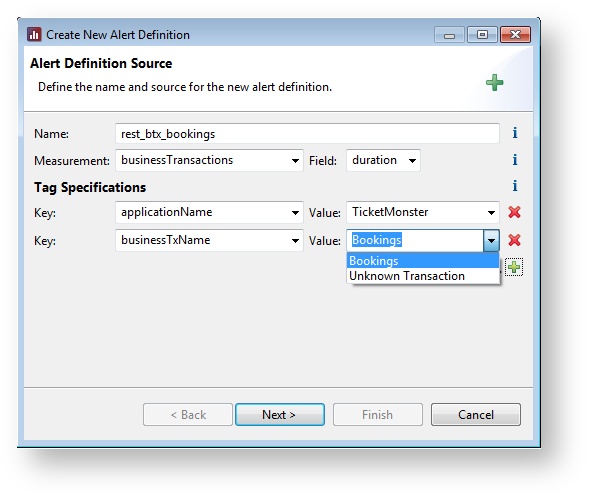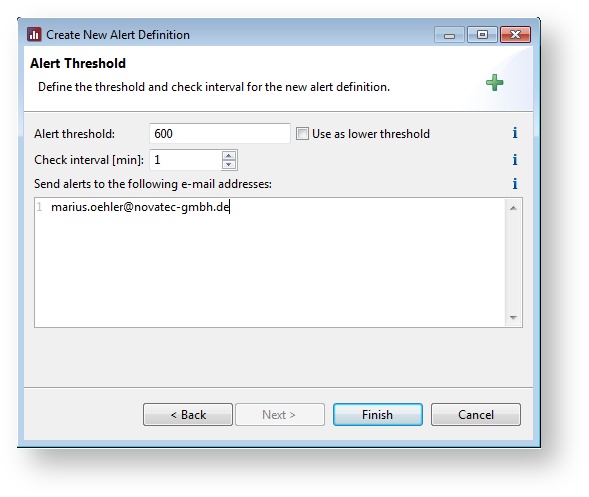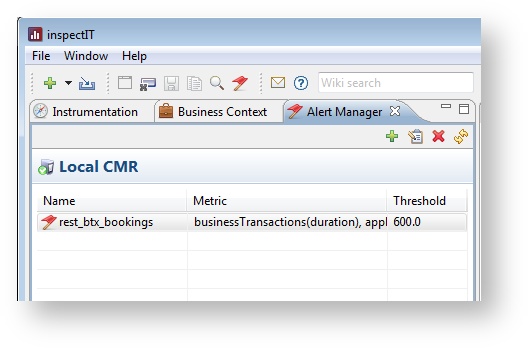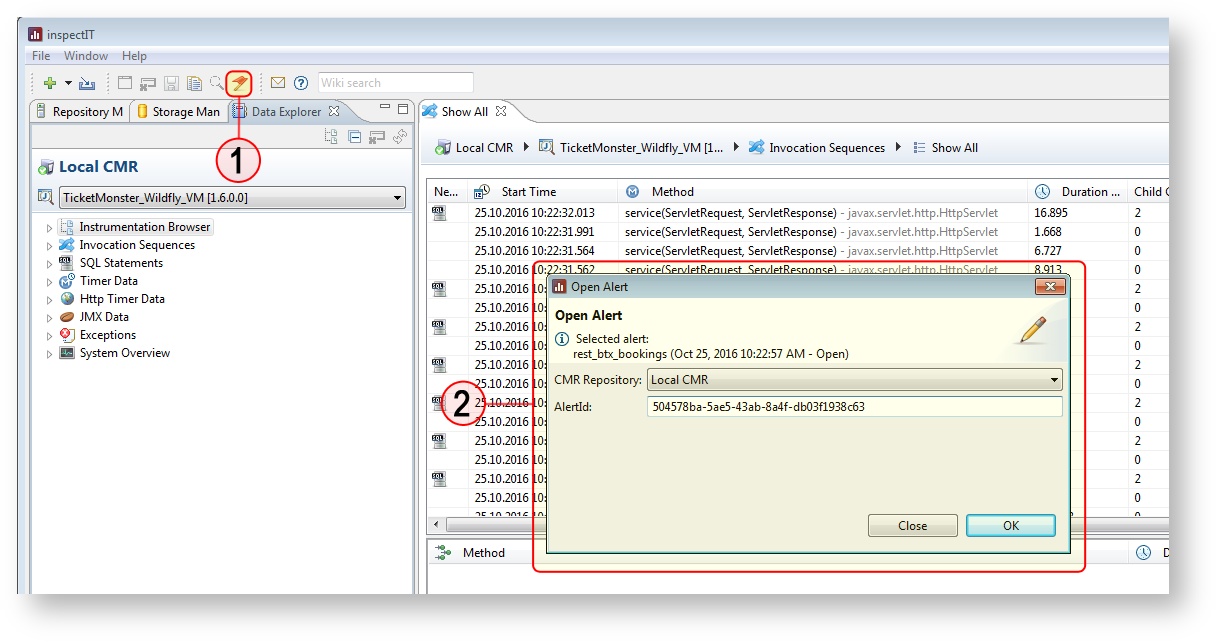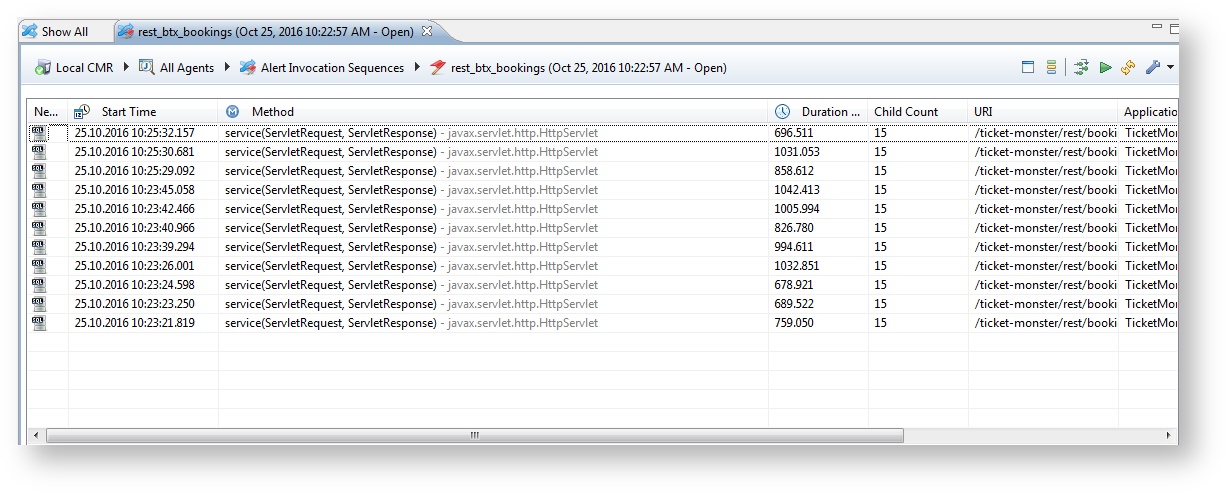Setup Alerts and Thresholds
Enable required CMR features
In order to use thresholds and send alert notifications when thresholds are being violated, the long-term data persistence and alerting feature have to be enabled.
Using the alerting feature of inspectIT, the collected data (e.g. duration of invocation sequences) can be checked against specified thresholds and, in case of a threshold violation, notification e-mails which inform about the violation can be send. Thresholds are represented by so called Alerting Definitions which consist, of the actual threshold value, threshold type and specifications of the data that is included in the check. The process of creating and managing an Alert Definition is described in the section Managing Alert Definitions.
If a threshold has been violated, the data which caused the violation can be displayed in the inspectIT user interface. For this purpose, an unique alert-id is generated which will be contained in the notification e-mail. See section Show Invocation Sequence of an Alert of this page.
Managing Alert Definitions
Step 1
To create an Alert Definition, go to the Configuration perspective (1) and open the Alert Manager (2). If the Alert Manager is not visible, it can be shown using the menu item: Window > Show View > Alert Manager
In order to create an Alerting Definition click on the green plus icon (3).
Step 2
In the appearing dialog, the attributes have been specified which describe the data used to check against the threshold. A detailed description of the attributes is shown in the table below.
Attributes which are related to the connected time series database (measurement, field, tags) can be entered manually or selected using the drop-down list. The values of this drop-down list are values existing in the connected database.
Tags can be used to filter the data, in order to check only a subset of it against the threshold. It should be noted that all specified tags have to match the data (AND link).
| Attribute | Description |
|---|---|
| Name | The name of the alert. |
| Measurement | The measurement which contains the data. (selection possible) |
| Field | The field of the data elements which is checked against the threshold. (selection possible) |
| Tag Specifications | |
| Key | The key of a tag used for filtering the data. (selection possible) |
| Value | The value of the tag that includes the specified key. (selection possible) |
Click on the button "Next" when all fields are entered.
Step 3
In the next view of the dialog, the actual threshold has to be specified. Additionally, the interval of the threshold check can be configured and various e-mail addresses (one per line) can be entered which receive a notification e-mail in case of a threshold violation.
| Attribute | Description |
|---|---|
| Alert threshold | The threshold. |
| Use as lower threshold (checkbox) | Defines whether the threshold is violated when the value is below or above the threshold. By default: not checked -> the threshold is an upper threshold (threshold is violated when the value is above the threshold). |
| Check interval | The interval in minutes when this threshold should be checked. By default: the threshold is checked every minute. |
Step 4
The created Alert Definition is shown in the Alert Manager. Existing Alert Definitions can be edited and removed using the icons in the top right corner of the Alert Manager.
Show Invocation Sequence of an Alert
Using the inspectIT user interface, invocation sequences which are related to a certain alert and have violated the threshold can be displayed. This can be achieved by entering the alert-id which is included in the sent notification e-mail.
The related invocation sequences can be displayed by clicking on the "Open Alert" (1) icon in the toolbar. In the appearing dialog (2) specify the corresponding CMR and the alert-id.
All invocation sequences which have violated the threshold will displayed in a new view.
Persist Important Invocation Sequences
The invocation sequences are loaded from the CMR's buffer. Due to its architecture, the invocation sequences are not available forever (e.g. CMR shutdown, buffer is full, etc.). Important invocation sequences can be persist via the Save to Storage feature.