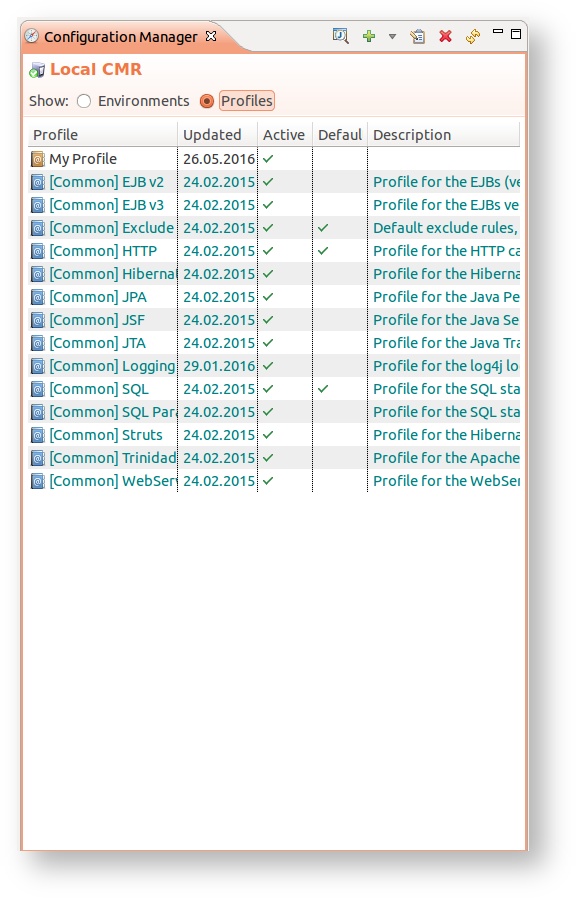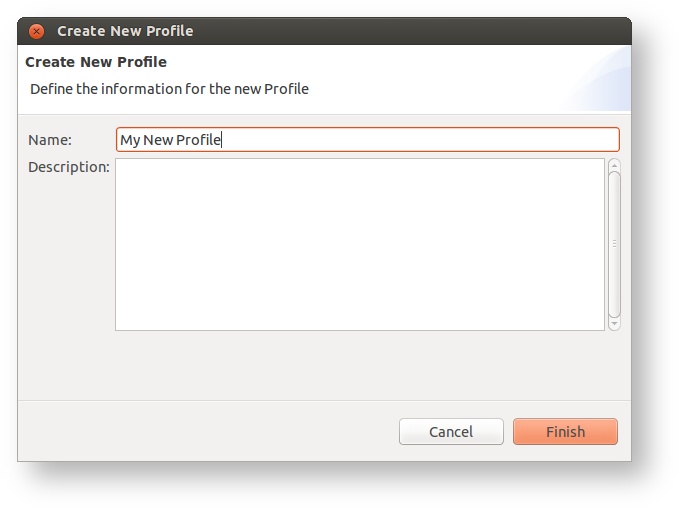Profile configuration
Profiles define which sensors are applied to which class or/and method and all the other available instrumentation options. Please read the basic concepts first in order to understand all the configuration elements in inspectIT.
Types
There 3 different profile types in inspectIT at the moment. Each profile type enables configuration of a specific area:
- Sensor assignment - this profile type allows definition of method sensor assignments, thus defining which classes/methods will be instrumented.
- Exclude rules - this profile type defines which classes will always be excluded from the instrumentation.
- JMX definitions - this profile type defines which MBeans and their attribues will be monitored.
Management
Profiles are created and managed with the Configuration Interface view. By selecting the Profiles radio button in the Configuration Interface view all the profiles in the selected CMR repository will be displayed:
Creating new profile
New profile can be created by clicking on the Add → Create Profile action in the Configuration Interface view tool-bar. The name and type of the profile must be defined, while the description is optional.
Common profiles
Common profiles are pre-defined profiles delivered by inspectIT to support out-of-the box instrumentation. Common profiles are marked with different icon () and can not be changed or deleted. More on common profiles and supported frameworks you can find on the Common profiles page.
Activate/De-activate profile
The profile can be active and not active. The configuration specified in the non active profiles will not be included in the configuration sent to the agent even if one or more environments use that profile. Deactivating a profile can be an easy way to not use this profile in all the environments its specified. To (de-)activate the profile right click on the profile and execute the Deactivate or Activate action. By default, upon creation a profile is always active.
Default profile
If profile is marked as default then it will be included in any newly created environment. By default, inspectIT defines three profiles to be default ones:
- [Common] Exclude Classes
- [Common] SQL
- [Common] HTTP
Changing the default setting for the profile can be achieved by right click on the profile and clicking on the Set (Not) Default. As common profiles can not be changed, the default setting for the common profiles is also not modifiable.
Duplicate profile
Any profile can be duplicated by executing Right click → Duplicate action. Duplicating profiles can be handy when you want to change configuration of the common profile. As common profiles can not be altered, you can easily duplicate the common profile and perform your changes.
Configuration
Profiles are defining different types of the assignments, rules, etc. To edit a profile double-click on the profile in the Configuration Interface view. Depending on the profile type, different configurations are possible: