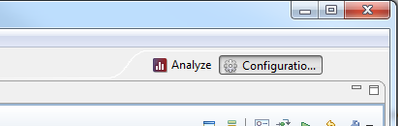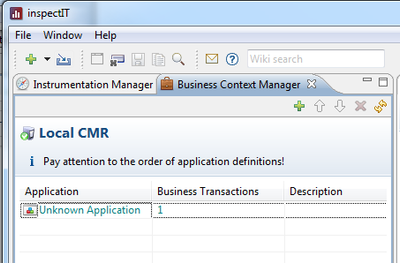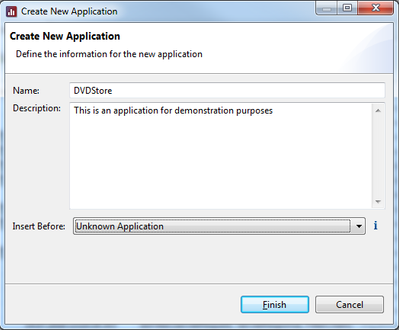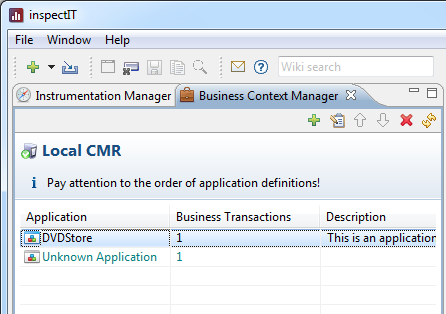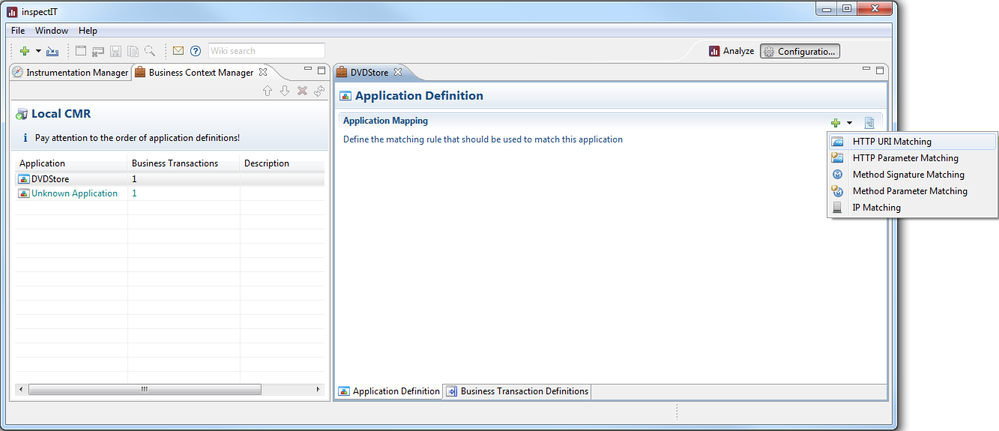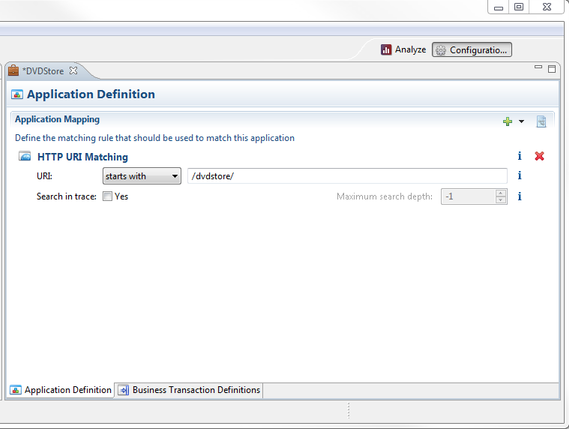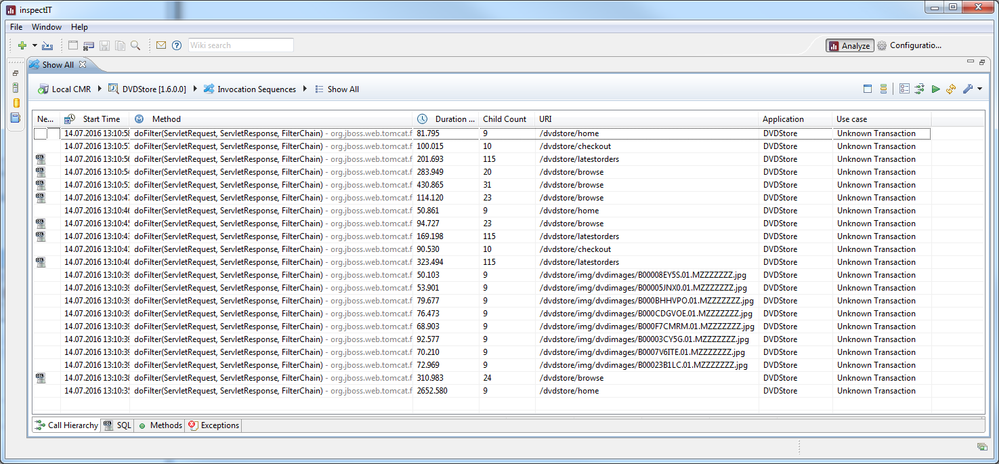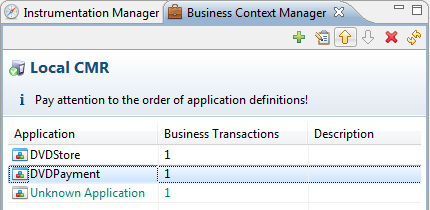Defining Applications
To define the business context you need to open the Business Context Manager. Therefore, navigate to the Configuration Perspective and select the Business Context Manager tab:
Creating an Application Definition
The Business Context Manager view shows a list of defined applications with the number of Business Transactions and a Description. Per default, there is one immutable application called Unknown Application. The Unknwon Application is a placeholder for requests that cannot be mapped to any other applications.
To create a custom Application Definition click on the Create Application button () in the toolbar of the Business Context Manager. A dialog pops up asking for some information for the new application:
- Name: The name of the new application. Providing an application name is mandatory and application names must be unique!
- Description: This is an optional field that allows for providing a description for the application.
- Insert Before: This value specifies where the new application should be positioned in the list of available applications. Section The Order of Application Definitions describes why the order of applications matters!
Defining Application Mapping
Once an application is created, the next step is to define matching rules that determine when user requests shall be assigned / mapped to the created application. Therefore, open the Application Definition Editor by double-clicking on the corresponding application in the Business Context Manager.
Then, add a new matching rule by selecting the desired rule type in the context menu of the Add New Rule toolbar button (). In the following example we use HTTP URI Matching. The HTTP URI Matching rule allows to define a mapping based on the URI of a request. In this example, a request is assigned to the DVDStore application if the URI of the request starts with the string "/dvdstore/".
Besides the HTTP URI Matching rule there are also other matching rules.
The Specifying Matching Rules page describes in more detail how to specify matching rules.
Once the matching rules are created and the configuration is saved, the data view is automatically updated with the new assignments. In the following screenshot you see that the DVDStore application has been assigned to all the technical requests:
The Order of Application Definitions
The order of application definitions in the Business Context Manager plays an important role, if applications are not strictly separated.
When requests are evaluated to find the application they should be assigned to, the application definitions are processed in the same order as shown in the Business Context Manager. If the evaluation identifies a matching application for a request, all subsequent application definitions are not considered anymore for the corresponding request. This is not a problem if the matching rules of the differnet application definitions are unabiguous. However, if this is not the case and the rules of one application definition cover the rules of another application definition, then the order of application definitions is important.
Good Practice
Position applications with rather generic rules below application definitions with rather specific rules!
Example
Lets assume we have two applications in the following order and having following matching rules:
- DVDStore: Matches if URI starts with "/dvdstore/"
- DVDPayment: Matches if URI starts with "/dvdstore/payment/"
In this example, every request that belongs to the application DVDPayment would match to DVDStore because the rule of DVDStore covers the rule of DVDPayment and DVDstore is front of DVDPayment with respect to the order.
To make both applications in this example match correctly to the corresponding requests, the DVDPayment application must be moved above the DVDStore application. To do so, select the application to be moved (here: DVDPayment) and use the up and down buttons in the toolbar of the Business Context Manager to move the application, respectively.