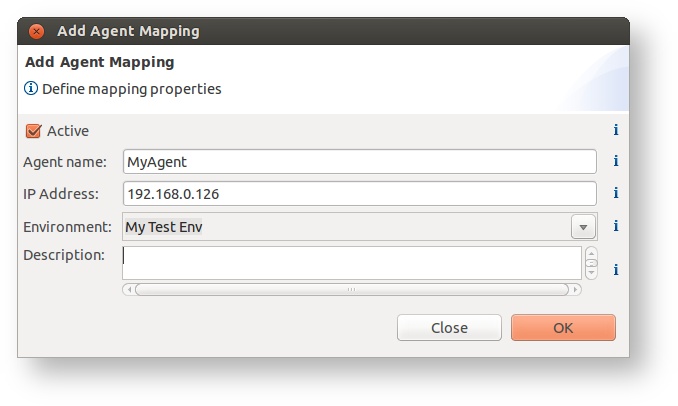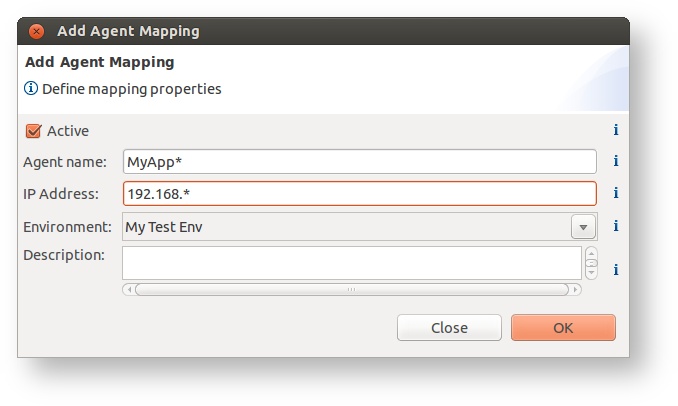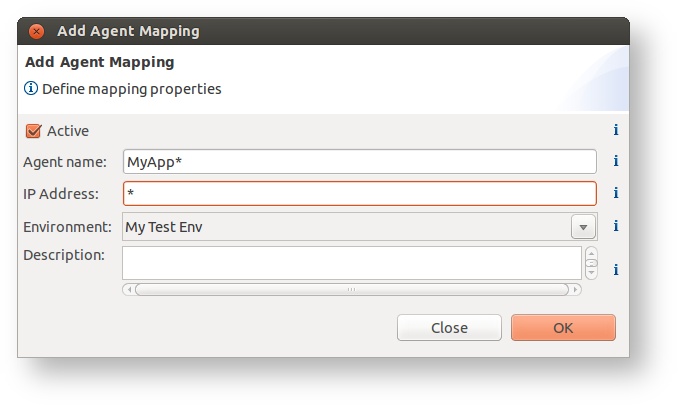Agent mappings configuration
Agent mappings define what environment should be assigned to agent being connected to the CMR repository. Please read the basic concepts first in order to understand all the configuration elements in inspectIT.
Management
Mappings are created and managed by clicking on the Agent Mapping Settings tool-bar action in the Configuration Interface view.
Configuration
The Agent mapping editor is used to configure all mappings in the selected CMR. Each mapping defines the following properties:
| Property | Type | Description |
|---|---|---|
| Active | Yes/No | Defines if the given mapping is active. Non active mappings will not be taken into account when mapping agents to environments. |
| Agent Name | Text | Defines the name of the agent or the pattern with the wild-card (*). When agent is connected the given name/pattern must match the agent name in order for the agent to use the given mapping. |
| IP Address | Text | Defined the IP address of the agent to match. When agents is connected he transmits all of it's network interfaces (IP addresses) and one of these must match the given IP address pattern. IPv4 and IPv6 matching is both possible. |
| Environment | Environment | Defines what environment should be used by the agents that are matching the agent name and IP address patterns. |
Description OPTIONAL | Text | User defined description for easier management. |
Agent must match only one mapping
The agent that is connected to the CMR must match exactly one active mapping. If there is zero or more than one matched active mappings, then agent will not be functional as the CMR is not able to deceide what Environment should be bounded to the agent.
Mappings are added by using the Add Agent Mapping dialog
Examples
Here are some examples of the agent mappings:
| Example | Description |
|---|---|
| Maps My Test Env to the agent(s) that are connected with the name MyAgent and have the IP address 192.168.0.126 as one of the network interface. | |
| Maps My Test Env to the agent(s) that are connected the name that starts with MyApp. This will match for example agents with names: MyApp [Dev], MyApp Test, etc. The mappings also define that the agent is inside the 192.168.x.x sub-network. | |
| Same as above, except it will match agents connected from any IP address. |