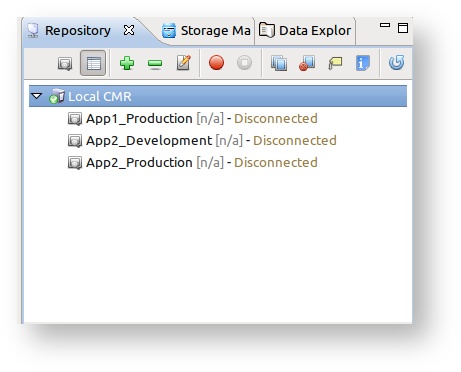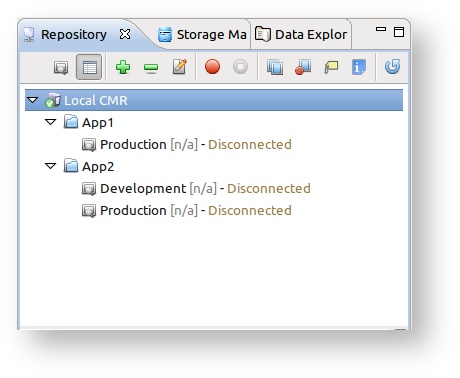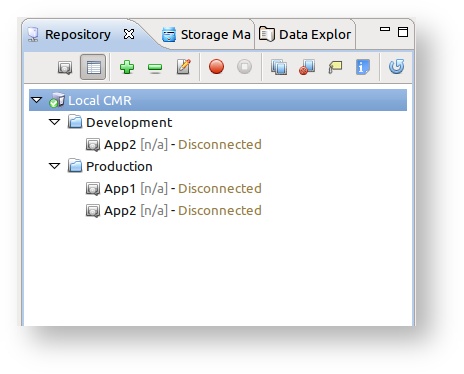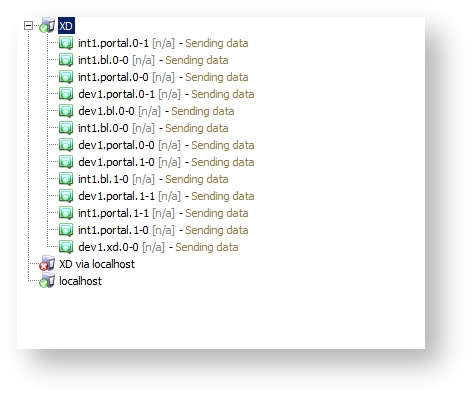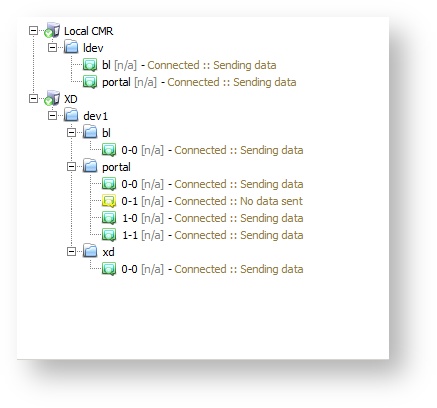...
If you start inspectIT for the first time, a default repository will already be added to the repository manager. This repository is bounded to the http://localhost:8182. As you can see on the screen shot above if the repository is online, you will be able to see list of the agents registered on the repository. For each registered agent there is an information when the last data was sent:
| Icon | State | Description |
|---|---|---|
| Not connected | Since the start of the CMR this agent was never connected. | |
| Connected :: No data sent | The agent is connected, but did not send any data yet. | |
| Connected :: Sending data | The agent is currently sending data. | |
| Connected :: Last data sent ??? | The agent is connected, but it stopped sending data. There will be an information how much minutes passed since the last data sending. | |
| Disconnected | The agent was connected since the start of CMR, but is currently disconnected. |
| Tip | ||
|---|---|---|
| ||
Note that information about the Agent status is auto-updated every 60 seconds, as well as all properties of the selected CMR. |
...
Before the new feature we could only differentiate by the Agent name, meaning that we would probably have three Agents connected to the CMR like shown in the following picture:
However, the Agents can be grouped by the sign "/" in the Agent name. For ever "/" in the name, a sub-folder will be created for the agent. Thus, we can easily group by specifying the grouping in the Agent names:
| Grouped by Application | Grouped by Prod/Dev |
|---|---|
|
|
This way users can easily organize the Agents and help themselves easier locate the needed Agents. The example below show the complicated set at one of the custumer sites, where the new feature helps very much:
| Old | New |
|---|
View data
Data one the repository can be explored by double-click on the wanted agent that is registered on the repository. This will directly open the Data Explorer View where all the monitoring data can be opened.
...