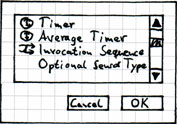Sensor Definition
This page gives an introduction into the definition
...
TODO: finish
...
of sensors in inspectIT.
Starting the Method Sensor Definition
The method sensor definition process starts when a user presses the 'Add'-Button positioned in the top part of the Method Sensors Tab . After that the bottom part folds out and the size of the top part will decrease. That means, the top part makes place available to the bottom part which is used to configure the method sensor.
Define a
...
Method Sensor Definition
The above picture shows the bottom part for the definition of a method sensor. Currently there are two sections available: Basic and Description. The division into sections allows additions in future versions which can be integrated as new sections.
...
- package/class/method: they describe the method you want to monitor. It's possible to use wild cards instead of define defining concrete names. Look at these pages for getting more information about the wild card usage: description and examples.
- sensors: The list contains the method sensors which will monitor the defined method. The following small dialog is used to add method sensor to the list:
- interface/superclass: Defines if the flag will be used. For more information about the flags see the description and the examples
- visibility: Only methods with the selected modifier will be monitored. The check boxes can be fold in and out.
- signature: This area can be fold in and out. If 'ignore signature' is unchecked, the parameter amount is defined by the number of list entries. The parameter order of the signature relates to the order of the list entries. Examples: List entries: none => method(); List entries: int, *, *Service => method(int, *, *Service)
...
- If ignore signature is checked, the type and the amount of parameters doesn't matter.
Assistance
During the definition process 3 ways of assistance are provided to the user.
- Auto-completion (description)-completion: Within the textfields for package, class, method auto-completion is provided. The suggestions depend on the content of the code libraries defined in the code library section.
- use available definition: If an already existing definition is marked the information of package, class and method of that definition will be written into the specific text feld. This process is initialized with the button contained in the top right corner:
- Code Library Content Viewer: The Code Library Content Viewer will open if this button is pressed. The description for the Code Library Content Viewer can be found in the below section.
Code Library Content Viewer
...
...
The Code Library Content Viewer assists the sensor definition process. It shows the content of the code libraries defined in the code library section. The list can be filtered via a search word and the flags superclass and interface. The selected entry will be used for the completion of the text fields.