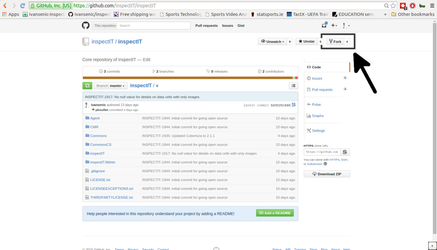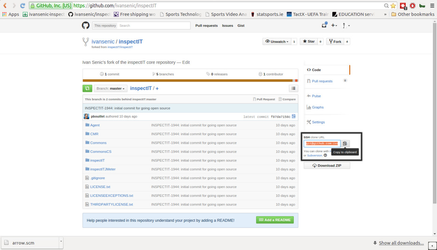In order to develop code for the inspectIT a contributor needs to apply the following development process:
GitHub Setup
A prerequisite to work on inspectIT is that a contributor needs to have a working GitHub account. Please use the https://github.com/join page to create an account if you don't have one.
Once the account has been created, you should create a SSH key that you will use on the GitHub. Detailed information on creating the key can be found at https://help.github.com/articles/generating-ssh-keys/.
Fork inspectIT project on the GitHub
First thing a contributor need to do is fork the official inspectIT repository on the GitHub. Each contributor of inspectIT has his own forked repository that serves for pushing the code changes a contributor developed. The official inspectIT repository is located at https://github.com/inspectIT/inspectIT. In the top right corner you will see the ability to fork the repository. Note that you must have a user on GitHub and be logged-in to perform this action.
Make a local clone of the forked repository
After the fork has been created, a contributor should create a local clone of the central repository. This can be done by executing:
git clone git@github.com:inspectIT/inspectIT.git
After this is finished, add your own forked repository as a new remote to your local repository:
git remote add <username> git@github.com:<username>/inspectIT.git
Note that username should be replaced with your correct user-name from GitHub account. You can also copy the SSH clone URL from the forked repository page:
To keep your local copy up-to-date, you're advised to fetch remote changes as often as possible to rebase your personal work on top of it:
git fetch origin git rebase origin/stable
To understand why we enforce rebase and do not allow any merge commits to appear please visit this blog post.
On the central repository, there are basically two branches: master and stable. The stable one is managed solely by our continuous integration server Jenkins after all checks are done on the master branch. Thus you should only care about the stable branch as this is the one we'll create releases from.
Implement changes & commit
Once you have the inspectIT source code via git available on your local machine, you can start coding and implementing changes. We advise that you check the Development Environment page in order to correctly setup the development environment. Please develop code thinking on Quality.
Your changes should be contained in only a few commits (and most of the time we appreciate if it is only one) as intermediate states of your developed features or bug fixes are not needed in the central repository.
The commit message should be prefixed with a link to the JIRA ticket the work was done for. The message should always be in the format:
INSPECTIT-xxx: Description of the changes
It is allowed to address two or more tickets with one commit. If this is the case, then please use the following format of the commit message:
INSPECTIT-xxx, INSPECTIT-yyy: Description of the changes
Check that the build is working
When you have finished implementing the changes it's advised to do a final check prior to pushing the code. This can be easily done by executing the build on the Project you have been working on. In most cases it's enough to run:
ant clean build functional-tests static-analysis
This would build the project (with your changes) and execute functional testing and static code analysis checks. You must make sure that no step of this ant build is failing and that build can be completed successfully. Basically if this runs through you know that all static code analysis and functional tests succeeded.
Create a pull request
When everything is set, you can push the branch containing the changes to your previously forked repository. If you followed all the steps from this page, this remote repository should be named after your username:
git push <username> BRANCH_WITH_THE_CHANGES
Once you pushed the branch, you can make a pull request on the GitHub. Please go to the forked repository page and click on Branches. There you will have a possibility to create a Pull Request for each branch that you have on your forked repository:
Once you have selected correct branch, you will be guided to the compare and confirm page. Please make sure that the base fork is inspectIT/inspectIT and base branch is stable (this should be set by default). Fill in the title of the pull request and description of the changes you performed (optional) and execute the Create pull request action. It is not necessary to add lots of text to the pull request as this information should be available already in the JIRA ticketing.
Label the pull request
only applicable if you are NovaTec student or employee, else just skip this.
Label the pull request with the label "Comments only in Reviewable". This ensures that internal comments on pull requests are only available on reviewable but not pushed to GitHub.
First pull request
On the first pull request you have to sign the Contribution Agreement. We use CLA Assistent (a GitHub plugin) for that. You will also get a mail reminder that you have to sign the agreement in order for your pull request to be integrated.